Glossary
Event type: The way in which a Failure Mode (part) ended its life cycle. The choices are
- By Failure,
- By Potential Failure, or
- By Suspension
Suspension: A renewal of a Failure Mode (part) when it has not failed.
Failure: The inability of a function to be performed to the satisfaction of the user. Each organizaton must develop its own standards of what degree of deterioration constitutes a failure with regard to each Failure Mode.
Potential Failure: A Failure which is imminent. Should nothing be done about it the direst consequences of the Failure will be incurred.
Feedback: Structured information provided by the technician to correct or add to the knowledge base.
Objectives:
- At work order completion transfer the Failure Mode(s) and their Event Type(s) to the work order historical database for purposes of Reliability Analysis
- Whenever the current RCM knowledge deviates from reality as discovered by the technician during execution of the work order recommend a knowledge change (called a “Feedback”).
- Display the reliability of an equipment, its components, and its Failure Modes.
Actor(s): Technician, Supervisor, Reliability Analyst
Activities:
- Access the LRCM Manager
- Select a Failure Mode and Event Type
- Verify and/or deselect the Failure Mode Selection
- Select Simple or Complex Numbering of Tree nodes
- Recommend (Feedback) a knowledge update of a node (other than a Failure Mode)
- Recommend (Feedback) a knowledge textual or image update of a Failure Mode node
- To avoid duplication check to see if someone else has already made the suggestion.
| Activity 1. Access the LRCM Manager |
User Action: 1. Hit the LRCM Manager icon 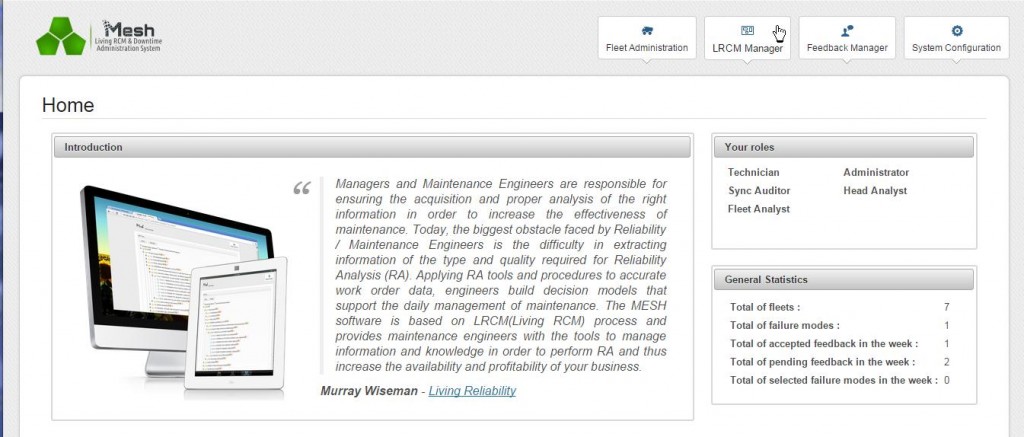 System response: System Displays the Downtime Manager
System response: System Displays the Downtime Manager
User Action: 1. Select the Work order of interest.
Activity succeeds: MESH displays the LRCM Manager for the required equipment type. 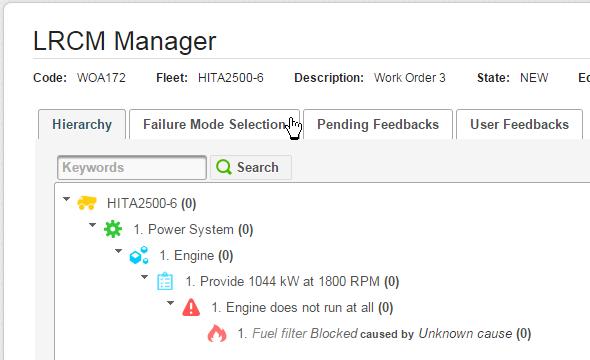
| Activity 2. Select a Failure Mode and Event Type |
User action: Use the Keyword Search or manually expand the tree to find the Failure Mode that provoked the current work order, in this case Fuel filter Blocked. Right click the Failure Mode node, select Select, and select the Event Type (e.g. Functional Failure).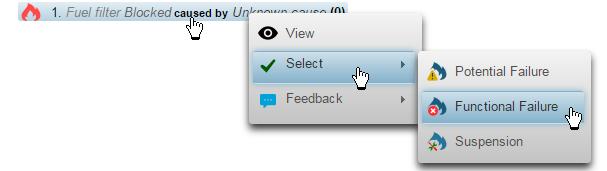
System response: Selected Failure Mode node is highlighted in blue. 
User action: Verify or alter selection by hitting the Failure Mode Selection tab. ![]()
Activity succeeds: System displays the list of Failure Modes, their Effects, and ending Event Types selected on the current work order. 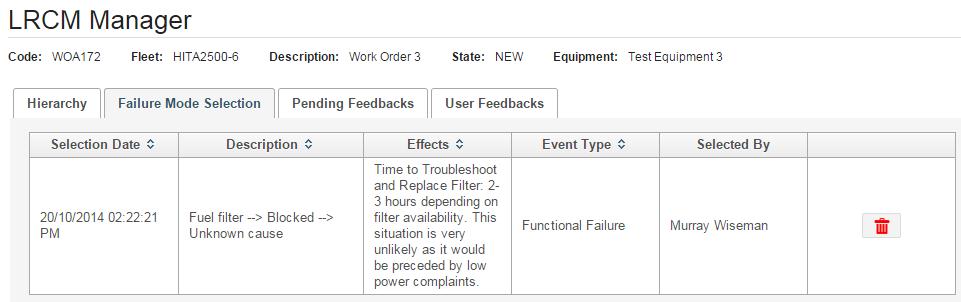
| Activity 3. Verify and/or deselect the Failure Mode Selection |
User action: 1. The user may deselect (by hitting the red garbage can icon) the Failure Mode if required and return to the Hierarchy tab to select again.
Activity succeeds: The Failure Mode in the Failure Mode Selection tab disappears and Failure Mode node in the Hierarchy tab returns to normal appearance.
| Activity 4. Select Simple or Complex Numbering of Tree nodes |
User action: 1. Select the Simple or Complex radio button. 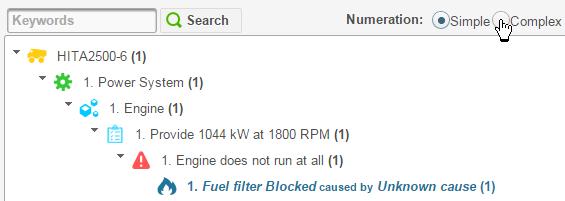
Activity Succeeds: Numbering is now complex.
| Activity 5. Recommend (Feedback) a knowledge update of a node (other than a Failure Mode) |
User action: 1. Right click a node (other than a Failure Mode leaf) and select Feedback, Modify from the context menus.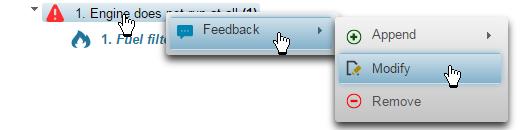
User action: 2. Select another descriptive item from the menu 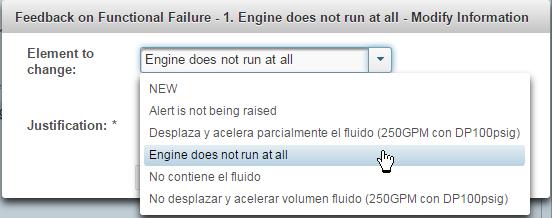
Alternatively, suggest a New description for this knowledge element: 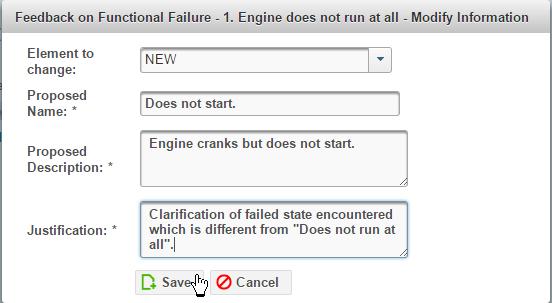
User action: 3. Provide a justification for the change suggestion. 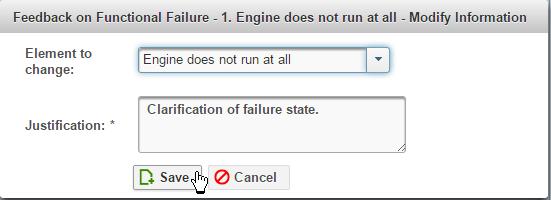
Activity succeeds : Verify the feedback by hitting Pending Feedbacks. The user may cancel the feedback it if he requires to do so by hitting the garbage can icon.
| Activity 6. Recommend (Feedback) a knowledge textual update of a Failure Mode node |
User action: 1. Right click the Failure Mode node where a modification is required. Select Feedback, and Modify. 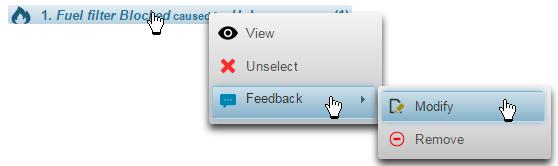
System response: Feedback dialog appears.
User action: 2. Make any changes as required in the the Feedback dialog using actions similar to those in the previous activities.
User action: 3. Hit the Images tab if an image Feedback is required.
User action: 4. Recommend to remove an image by hitting the garbage can icon. Or recommend to add an image by uploading a file. Hit Save to send all suggested changes, image or textual to the Feedback Manager module.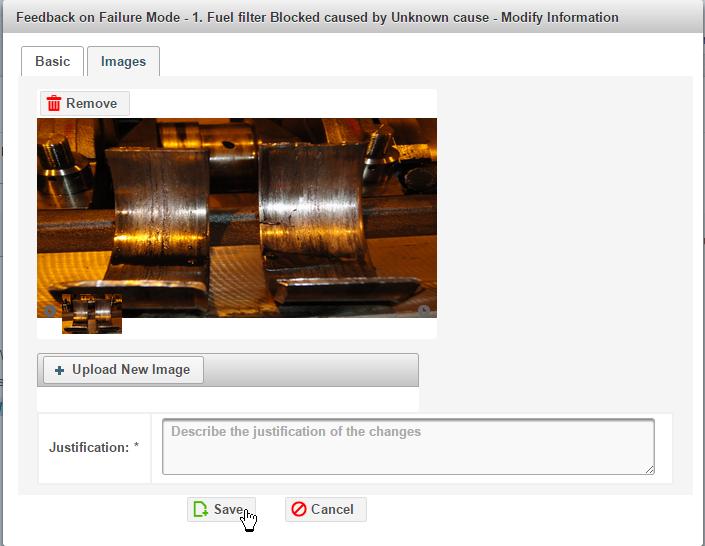
Activity succeeds: Hit the Pending Feedbacks tabl to verify or cancel the Feedback. 
| Activity 7. To avoid duplication check to see if someone else has already made the suggestion. |
User action: 1. Hit the the User Feedbacks tab to view the all Pending Feedbacks for this Equipment Type.
Activity succeeds: Pending feedback suggestions are displayed.
© 2014, Murray Wiseman. All rights reserved.
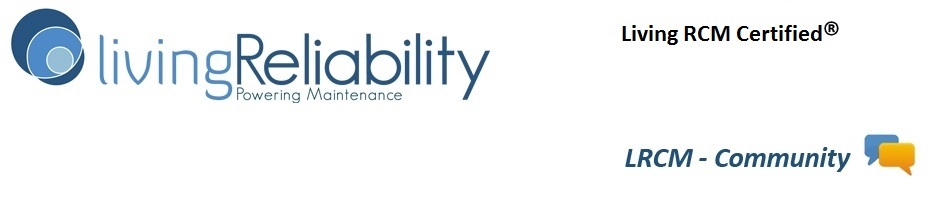
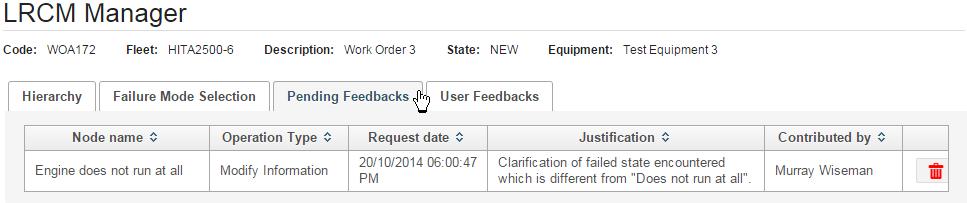

Selected “Suspension” for the Failure Mode “1. Fuel Filter Blocked caused by Unspecified (1)”. Failure instances were incremented by MESH. A Suspension means that a failure did not occur. The part was renewed preventively. Therefore the Failure instances should not increment when Suspension is selected. The EAM records Suspension which is then accounted for in the Sample Generation for Reliability Analysis.
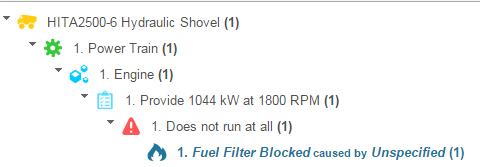
[10:19:31 AM] Fabio Turizo: Mmm
[10:20:20 AM] Fabio Turizo: Ok i’ll file that for correction. We need to be more careful about those business constraints escaping reviews of the product
The simple and complex numbering function does not seem to be working.
[10:58:58 AM] Fabio Turizo: Yep, it’s a bug. Filed for correction